Important Notes
- Notifications must be configured at the job level, not at the global level.
To configure Email Notification:
- Click “Menu” in the title bar–>select “Settings”–>select “Notifications”–>
- Turn on“Enable email or SMS notification” to set up your email configuration information.
- Or, you can directly click the “Tools” bar and select “Notification Settings” to enable email notification.
There are four SMTP servers for sending the notification email: HotMail Server, GMail Server, AOMEI Server or Custom Server.
- When you select HotMail or Gmail, firstly you need to type into an email address which the program will send the execution result to, and then you need to input your HotMail or GMail account for the SMTP authentication. So, it will use HotMail or GMail server to send the email notification.
- When you select AOMEI Server, you only need to type into an email address which the program will send the execution result to. You don’t need to set the SMTP authentication. So, it will use AOMEI email server to send the email notification.
- When you use Custom Server, you can specify your own email SMTP server to send the email notification.
- SMTP Server: Specify the email SMTP server depending on your mail service.
Port: Enter the port number of your email server, e.g. 465. - Encryption: Support plain text, SSL and TLS.
Of course, you also need to input your account for the SMTP authentication.
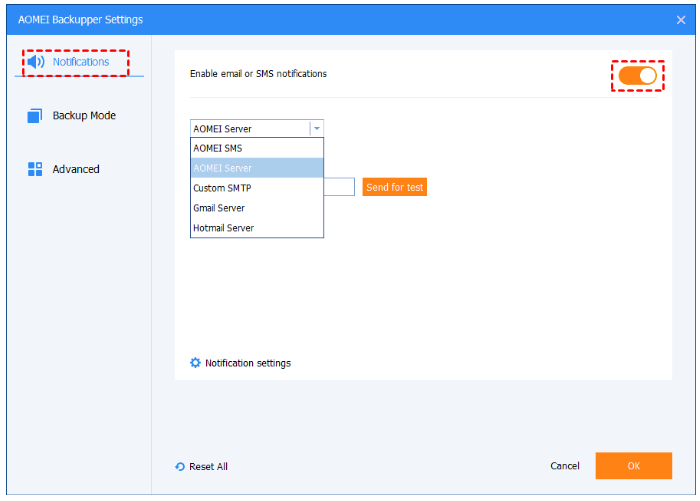
Notifications settings:
You can specify the conditions for sending email notification:
when the operation is completed successfully.
when the operation fails.
when the user interaction is required.
There are two forms for the notification email:
Send email with HTML: the notification message will be encoded as text.
Send email with TXT: the notification message will be encoded as html.
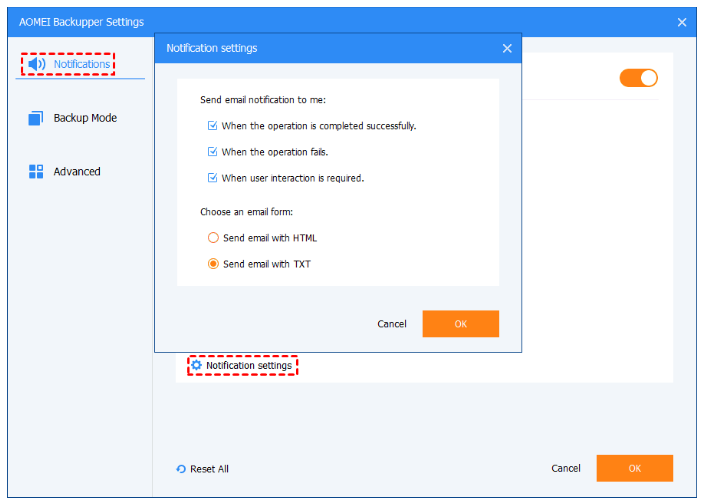
If you need any further assistance in configuring your backup software, please reach out to our support team at [email protected]